Apple Pay — це зручний спосіб оплати дебетною або кредитною карткою Piraeus Bank. Використання безконтактної технології – це простий і безпечний спосіб здійснювати щоденні платежі за допомогою мобільного пристрою.
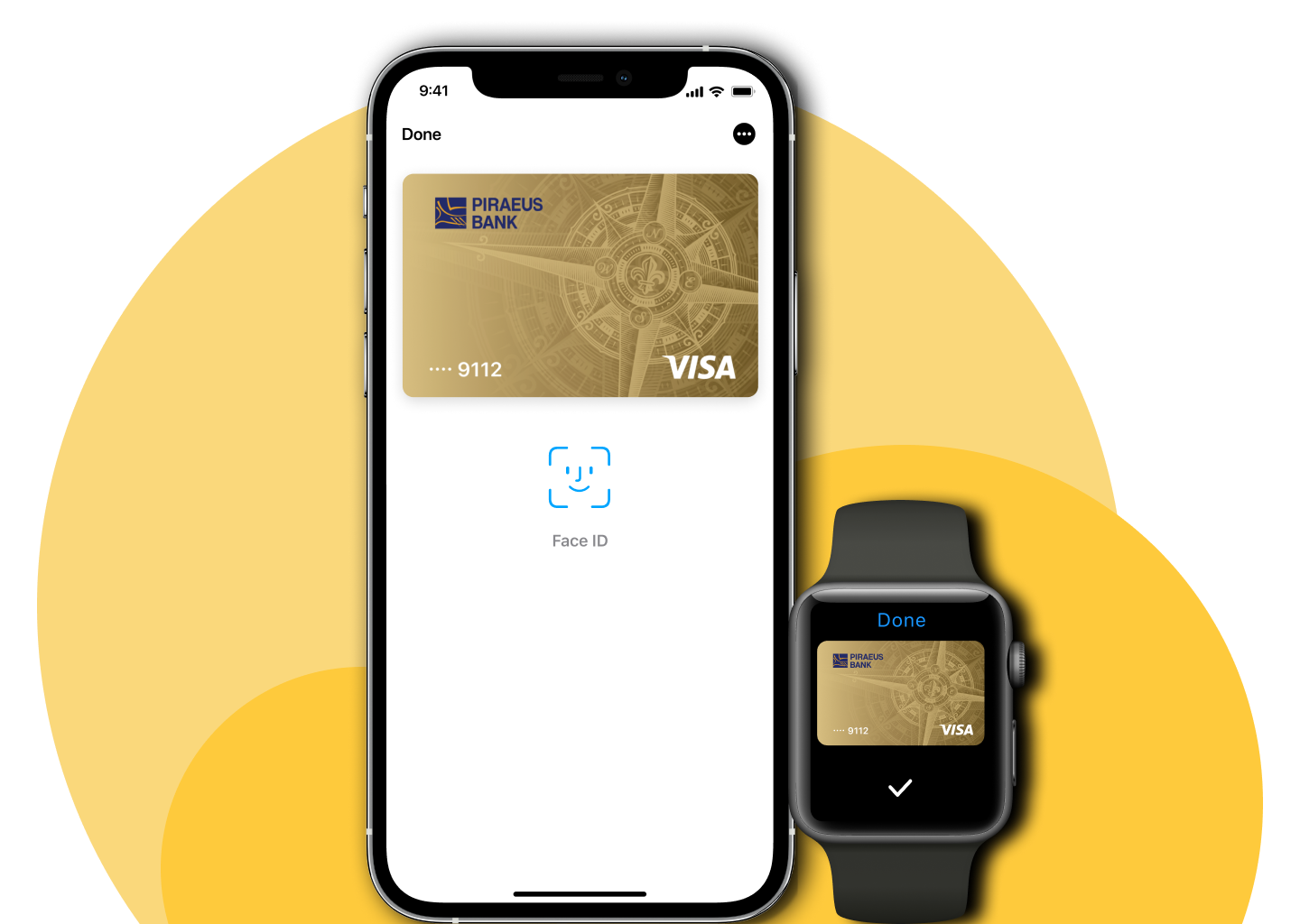



Відкрийте додаток Wallet, а потім торкніться знака плюс у верхньому правому куті. Звідти просто введіть код безпеки вашої картки (CVV), щоб додати свою дебетну або кредитну картку. Щоб додати інші картки, скористайтеся камерою, щоб додати інформацію про картку, або введіть її вручну.
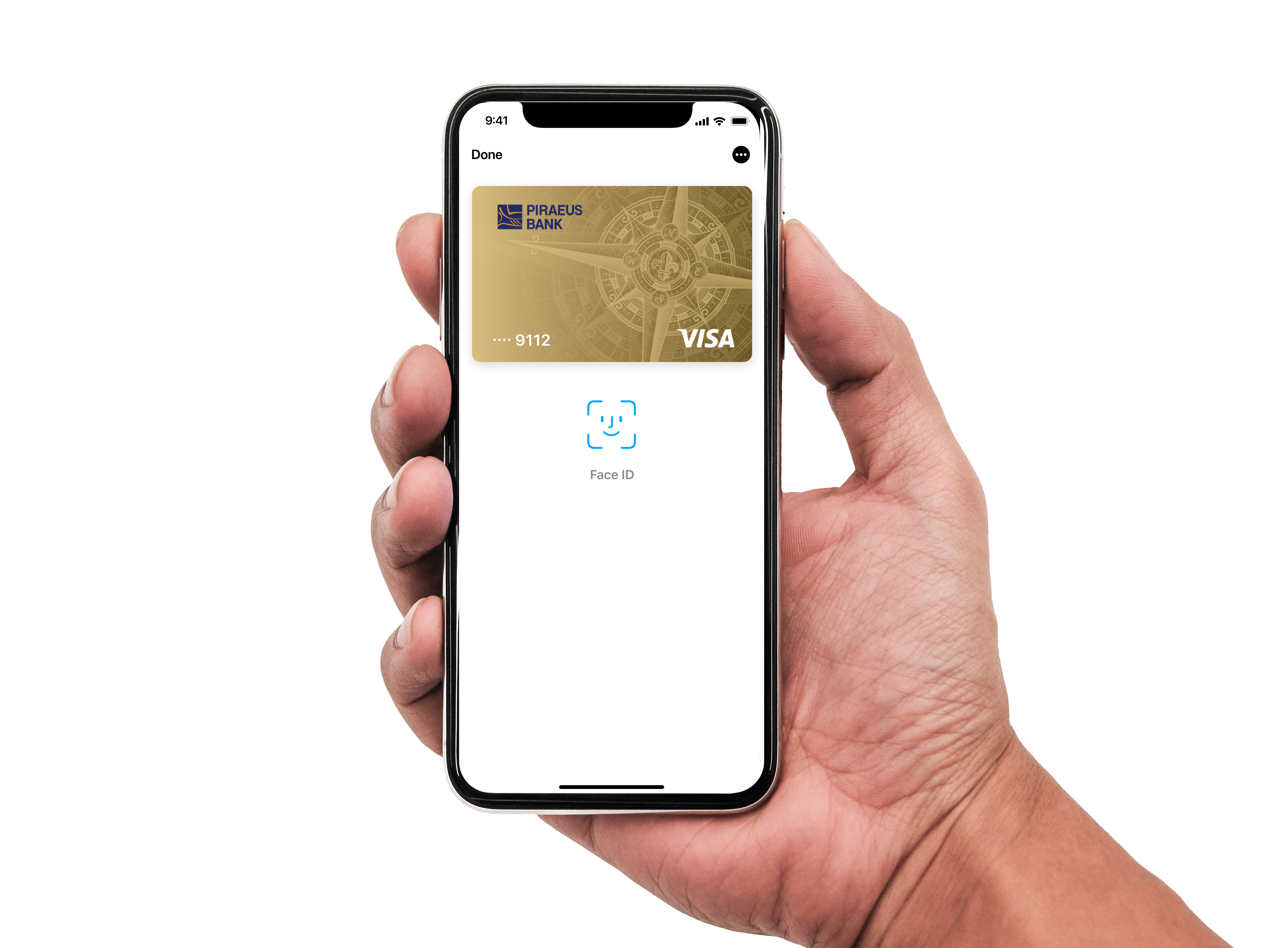
Відкрийте програму Apple Watch на своєму iPhone і перейдвть на вкладку «Wallet & Apple Pay». Потім натисніть «Додати нову кредитну або дебетну картку». Звідти просто введіть CVV-код своєї картки, щоб додати її. Щоб додати інші картки, скористайтеся камерою, щоб ввести інформацію про картку, або введіть її вручну.
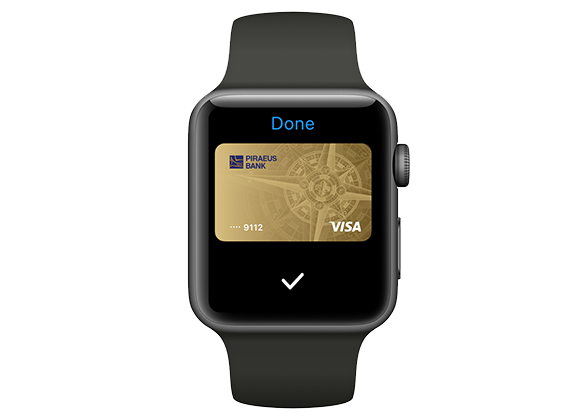
Перейдіть у налаштування, торкніться «Wallet & Apple Pay» і натисніть «Додати кредитну або дебетну картку». Звідти просто введіть код безпеки вашої картки, щоб додати її. Щоб додати інші картки, скористайтеся камерою, щоб ввести інформацію про картку, або введіть її вручну. З міркувань безпеки вам може знадобитися підтвердити свою картку. Просто дотримуйтесь підказок у програмі Wallet.
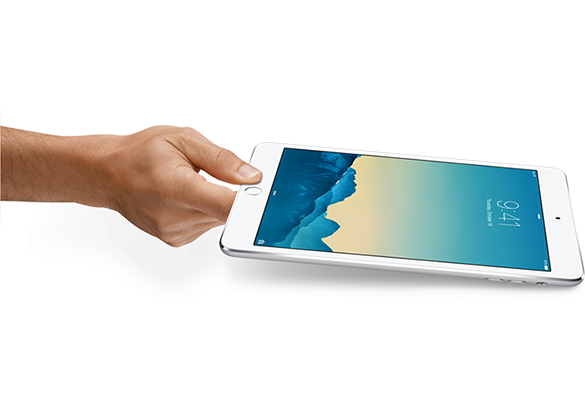
Ви можете використовувати Apple Pay скрізь, де приймаються безконтактні платежі, з iPhone 6/6+ і новіших моделях, включаючи iPhone SE або Apple Watch. Просто тримайте свій iPhone біля безконтактного зчитувача та підтвердіть особу за допомогою Face ID або Touch ID. На Apple Watch двічі клацніть бічну кнопку та піднесіть дисплей Apple Watch до безконтактного зчитувача. Всі картки Piraeus Bank можна використовувати в Apple Pay, однак можуть застосовуватися деякі обмеження щодо карток. Ви також можете використовувати Apple Pay, щоб робити покупки в мережі Інтернет за допомогою браузера Safari на вашому iPhone 6/6+ і новіших моделях, включаючи iPhone SE, iPad з Touch ID або Apple Mac. Просто виберіть Apple Pay як спосіб оплати, а потім підтвердьте його відповідно до підказок по процесу оплати.
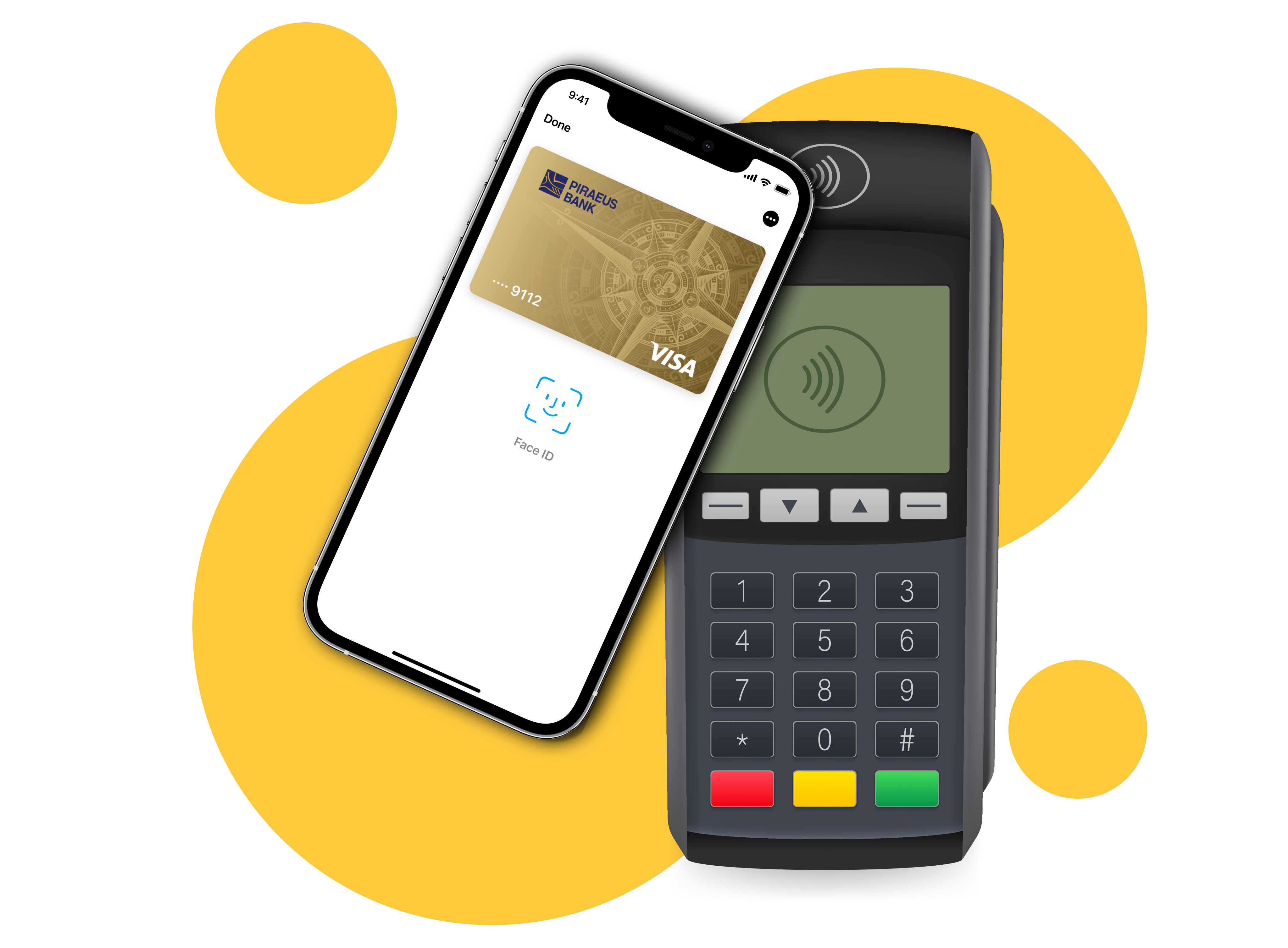
1. Що таке Apple Pay?
Apple Pay — це швидкий і простий спосіб здійснювати безконтактні платежі за допомогою дебетних та кредитних карток Piraeus Bank за допомогою мобільних девайсів Apple. Ви також можете використовувати його для оплати в програмах і за допомогою веб-переглядача Safari.
2. Які девайси можна використовувати для оплати?
Моделі iPhone
Моделі iPhone з Face ID
Моделі iPhone з Touch ID (окрім iPhone 5s)
Моделі iPad
iPad Pro, iPad Air, iPad та iPad mini з Touch ID чи Face ID
Моделі Apple Watch
Apple Watch Series 1 та пізніші
3. Чи всі картки Піреус Банку можна використовувати для оплати в Apple Pay?
Так, будь які картки можна використовувати в технології гаманця Apple Pay.
4. Де можна скористатися Apple Pay?
Ви можете використовувати Apple Pay, щоб здійснювати безконтактні платежі всюди, де ви бачите безконтактний логотип.
Ви також можете використовувати його для оплати в багатьох програмах та у браузері Safari, якщо Apple Pay вибрано як спосіб оплати.
5. Чи є ліміт транзакції?
Щоб захистити вас від шахрайства, ми можемо обмежити розмір або кількість платежів, які ви можете здійснити за допомогою Apple Pay. Загалом застосовуються ті самі ліміти, які передбачені і по фізичним карткам.
6. Чи є якісь комісії за використання Apple Pay?
Ні. Піреус Банк не стягує з клієнтів плату за налаштування або використання Apple Pay. Однак при додаванні картки потрібен активний тарифний план мобільного інтернету або з’єднання Wi-Fi.
7. Що таке номер рахунку пристрою?
Такий номер заміщує номер фізичної картки. Він використовується для здійснення безпечних покупок у магазинах та в додатках. Він не працюватиме, якщо його будь-яким чином зкомпроментовано і його не можна використовувати за межами пристрою, якому він призначений. Ви можете переглянути цей номер у додтку Wallet, вибравши картку та натиснувши кнопку інформації.
Щоб переглянути номер рахунку пристрою на Apple Watch, відкрийте програму Apple Watch на своєму iPhone, торкніться «Мій годинник/гаманець і Apple Pay». Торкніться своєї картки, щоб вибрати її, щоб побачити номер.
8. Як мені розпочати користуватися Apple Pay?
Ви можете налаштувати Apple Pay у додатку Wallet.
Щоб запустити Apple Pay, вам потрібно додати свою картку та переконатися, що ви використовуєте останню версію iOS. Це те, що ви можете зробити за кілька простих кроків. Процес дещо відрізняється в залежності від пристрою.
iPhone 6/6+ і новіші моделі, включаючи iPhone SE
Відкрийте програму Wallet, а потім торкніться знака плюс у верхньому правому куті. Звідти просто введіть код безпеки вашої картки. Щоб додати іншу картку, зіскануйте інформацію про картку за допомогою камери або введіть її вручну.
Apple Watch
Відкрийте програму Apple Watch на своєму iPhone і торкніться «Wallet & Apple Pay». Потім натисніть «Додати нову кредитну або дебетну картку». Звідти просто введіть код безпеки вашої картки, щоб додати свою кредитну або дебетну картку. Щоб додати іншу картку, зіскануйте інформацію про картку за допомогою камери або введіть її вручну.
iPad з Touch ID
Перейдіть у налаштування, торкніться «Wallet & Apple Pay» і натисніть «Додати кредитну або дебетну картку». Звідти просто введіть код безпеки вашої картки. Або, щоб додати іншу картку, скористайтеся камерою, щоб зісканувати інформацію про картку, або введіть її вручну.
Вам потрібно буде завершити процес аутентифікації, щоб ми переконалися, що ви насправді держатель картки. Просто дотримуйтесь інструкцій на екрані.
9. Чи можу я додати свою картку до декількох гаманців Apple Pay?
Звичайно. Ви можете додати свою картку до кількох гаманців Apple Pay на максимум дев’яти пристроях.
10. Як мені змінити картку за замовчанням?
Перша картка, яку ви додасте в Wallet, стане вашою карткою за замовчанням. Щоб змінити картку за замовчанням, виконайте наведені нижче дії.
На вашому iPhone:
На вашому iPad:
11. Чи можу я використовувати декілька карток в Apple Pay?
Так. На кожен пристрій із підтримкою Apple Pay можна завантажити до восьми карток. Якщо ви хочете використовувати одну й ту саму картку на двох різних пристроях, вам потрібно буде завантажити картку на кожен пристрій окремо.
12. Як мені вилучити свою картку з Apple Pay?
Картку можна легко видалити з Apple Pay:
13. Я новий клієнт, як скоро я можу використовувати Apple Pay?
Якщо ви нещодавно відкрили рахунок у Піреус Банку і отримали картку, ви можете додати її в Apple Pay, щойно ваша пластикова картка надійде до вас або на вашій віртуальній картці з’являться дані картки.
14. Чому зображення картки в моєму Apple Pay Wallet відрізняється від моєї пластикової картки?
Іноді зображення вашої картки у гаманці Apple Pay може відрізнятися від зображення на вашій пластиковій картці. Це може бути через те, що зображення картки картки було оновлено Банком. Однак зображення не впливає на використання картки з Apple Pay, якщо інші дані правильні.
15. Як я можу здійснити платіж за допомогою Apple Pay?
Тримайте свій iPhone 6/6+ і новіші моделі, включаючи iPhone SE або вище, біля безконтактного зчитувача, попередньо підтвердивши свою особистість за допомогою Face ID, Touch ID або цифрового коду доступу до девайсу.
На Apple Watch просто двічі натисніть бічну кнопку та піднесіть дисплей Apple Watch до безконтактного зчитувача.
При здійсненні покупки в мобільному браузері Safari за допомогою Touch ID вам потрібен пристрій із найновішою версією iOS. Просто виберіть Apple Pay як спосіб оплати під час оплати (не всі продавці пропонують Apple Pay як спосіб оплати).
16. Чи буду я все одно отримувати ті самі переваги від своєї картки, використовуючи Apple Pay?
Так, ви все одно отримаєте ті самі винагороди, переваги та безпеку, які вже надаються з вашою карткою Піреус Банк.
17. Чи показує додаток Apple Pay Wallet мої останні транзакції?
Так, для кожної картки ви зможете побачити останні 10 трансакцій, здійснених за допомогою Apple Pay на цьому пристрої. Також всі транзакції з вашої картки як і раніше відображатимуться у виписці з вашої картки.
18. Чи можу я використовувати Apple Pay, коли перебуваю за кордоном?
Усі роздрібні продавці, які приймають безконтактні платежі, прийматимуть Apple Pay незалежно від того, перебувають вони в Україні чи за кордоном. Залежно від країни, в якій ви перебуваєте, застосовуватимуться різні ліміти трансакцій.
Якщо ви використовуєте Apple Pay для оплати карткою за кордоном, стягуються стандартні тарифи відповідено до тарифів вашої картки.
19. Як повернути товари, придбані за допомогою Apple Pay?
У той час як деякі роздрібні продавці зможуть повернути кошти на безпосердньо використовуючи девайс з Apple Pay, інші можуть повернути кошти тільки на пластикову картку. З цієї причини завжди переконайтеся, що у вас під рукою є пластикова картка, якщо вам потрібно повернути гроші.
Якщо в деяких випадках відшкодування неможливо повернути безпосередньо через девайс, на якому була здійснена транзакція, то продавець може замість цього повернути кошти на вашу пластикову картку.
20. Чому я отримую сповіщення та як їх вимкнути?
Система автоматично налаштована на отримання сповіщень від програми Wallet про всі платежі, здійснені через Apple Pay.
Ви можете вимкнути сповіщення, вибравши: Налаштування>Wallet & Apple Pay>Вибрати картку>Сповіщення картки або натиснувши «i» у програмі Wallet, щоб перейти до меню налаштувань.
Зауважте, що якщо ви деактивуєте «Сповіщення карток», ви більше не зможете переглядати історію транзакцій у додатку Wallet.
21. Чи безпечно користуватися послугою Apple Pay?
Користування Apple Pay – це безпека ваших розрахунків. Унікальний номер рахунку у девайсі надійно зберігається на чіпі вашого iPhone, iPad або Apple Watch, тож ви можете здійснювати платежі, не повідомляючи дані картки та номери.
Платежі можна здійснювати лише на вашому iPhone або iPad після автентифікації за допомогою Face ID, Touch ID або вашого пароля.
Ваш Apple Watch захищений вашим особистим паролем, який знаєте лише ви.
22. Чи можна заблокувати сервіс Apple Pay на вашому девайсі?
Apple Pay заблоковано, коли пристрій заблоковано. Щоб використовувати Apple Pay, потрібен пароль пристрою, Face ID або Touch ID. Якщо ви використовуєте Apple Watch, як тільки його зняти з зап’ястя, він буде заблокований. Його неможливо розблокувати без введення пароля.
23. Що мені робити з Apple Pay, якщо мою картку втрачено або вкрадено?
Будь ласка, негайно зателефонуйте в Банк. Ми заблокуємо вашу картку, щоб більше не можна було робити покупки. Ви також повинні видалити втрачену або вкрадену картку з програми Wallet або з програми Apple Watch, використовуючи опцію «Видалити картку». Коли ви отримаєте картку на заміну, вам потрібно буде додати нову картку в Apple Pay, перш ніж робити будь-які покупки в Apple Pay.
24. Що робити, якщо мій iPad або iPhone втрачено чи вкрадено?
Якщо у вас на пристрій завантажено програму Find My iPhone, ви можете використовувати її, щоб віддалено заблокувати пристрій і вимкнути використання Apple Pay.
Якщо у вас немає програми «Знайди мій телефон», зателефонуйте за номером підтримки Банку, який вказано на звороті картки, та зазначте, що вашу картку додано до Apple Pay, щоб ми могли вимкнути вашу картку для використання у Apple Pay.
25. Що робити, якщо мій Apple Watch втрачено або вкрадено?
Негайно зателефонуйте за номером підтримки Банку, який вказано на звороті картки, та зазначте, що вашу картку додано до Apple Pay, щоб ми могли вимкнути вашу картку для використання з Apple Pay.
Вам також слід зайти в iCloud і видалити картку з Apple Watch.
26. Що робити, якщо я від'єднаю Apple Watch від iPhone?
Якщо ви від’єднаєте Apple Watch від iPhone, вся інформація про Apple Pay буде видалена з Apple Watch. Щоб знову використовувати Apple Pay на Apple Watch, вам потрібно повторно додати інформацію про картку, використовуючи той самий процес, що й під час першого налаштування.
28. Що станеться, коли я зміню свій пристрій?
Якщо ви зміните свій пристрій, вам потрібно буде знову додати свою картку(и) до програми Wallet, використовуючи той самий процес налаштування Apple Pay, що й раніше.
Обов’язково видаліть картку(и) з Apple Pay, перш ніж утилізувати свій пристрій.
 Phone.: +38 (044) 495-88-88, 593-75-29
Phone.: +38 (044) 495-88-88, 593-75-29
 E-mail: info@piraeusbank.ua
E-mail: info@piraeusbank.ua

Завантажуйте застосунок Winbank від Піреус Банку, та відкривайте картку Онлайн

Завантажуйте застосунок Winbank від Піреус Банку, та відкривайте депозит Онлайн