Apple Pay is a convenient way to pay with your Piraeus Bank debit or credit card. Using the contactless technology is a simple and secure way to make everyday payments with your mobile device.
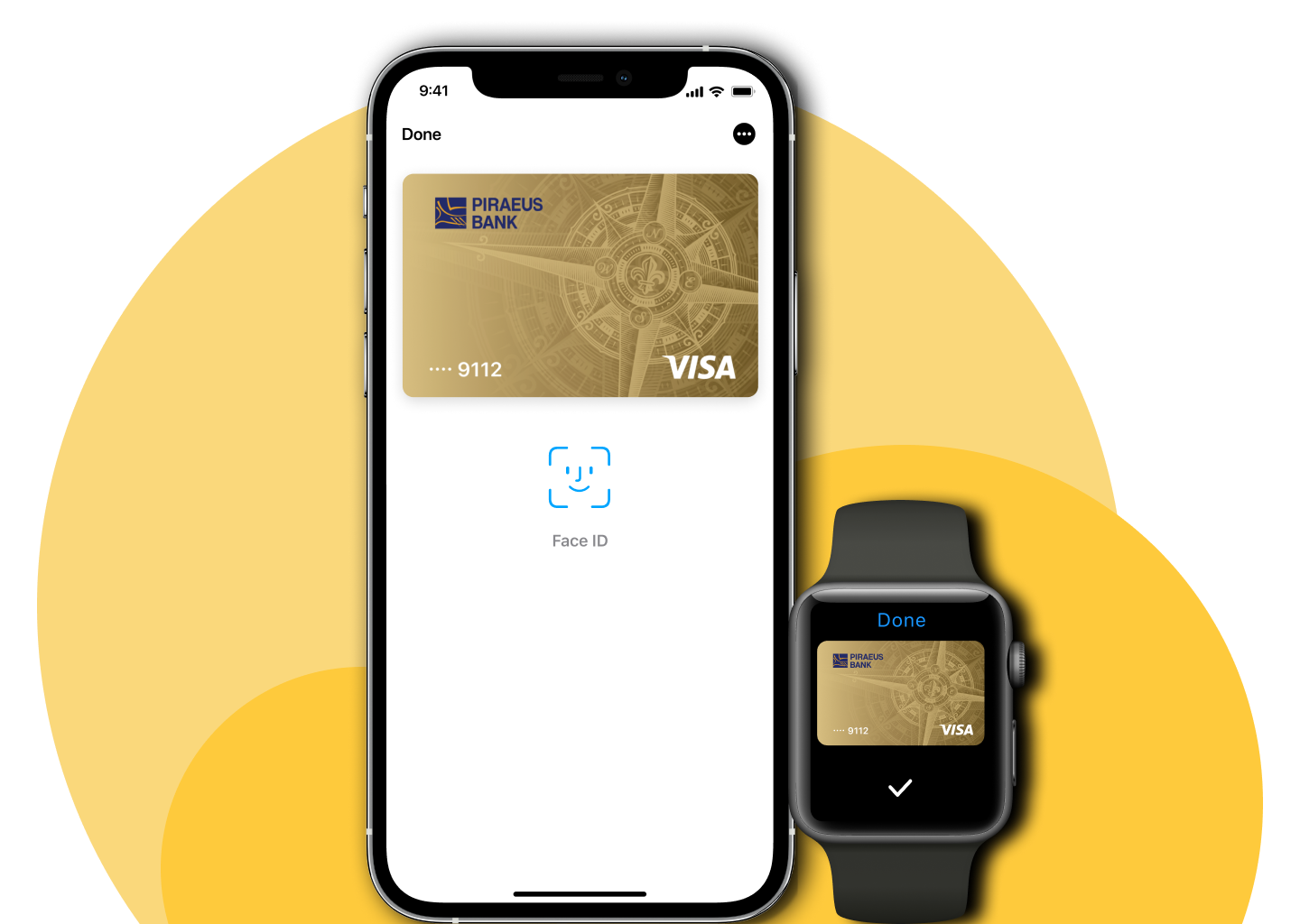



Open the Wallet app, and then tap the plus sign in the upper-right corner. From there, simply enter your card's security code (CVV) to add your debit or credit card. To add different cards use your camera to enter the card information, or type it in manually.
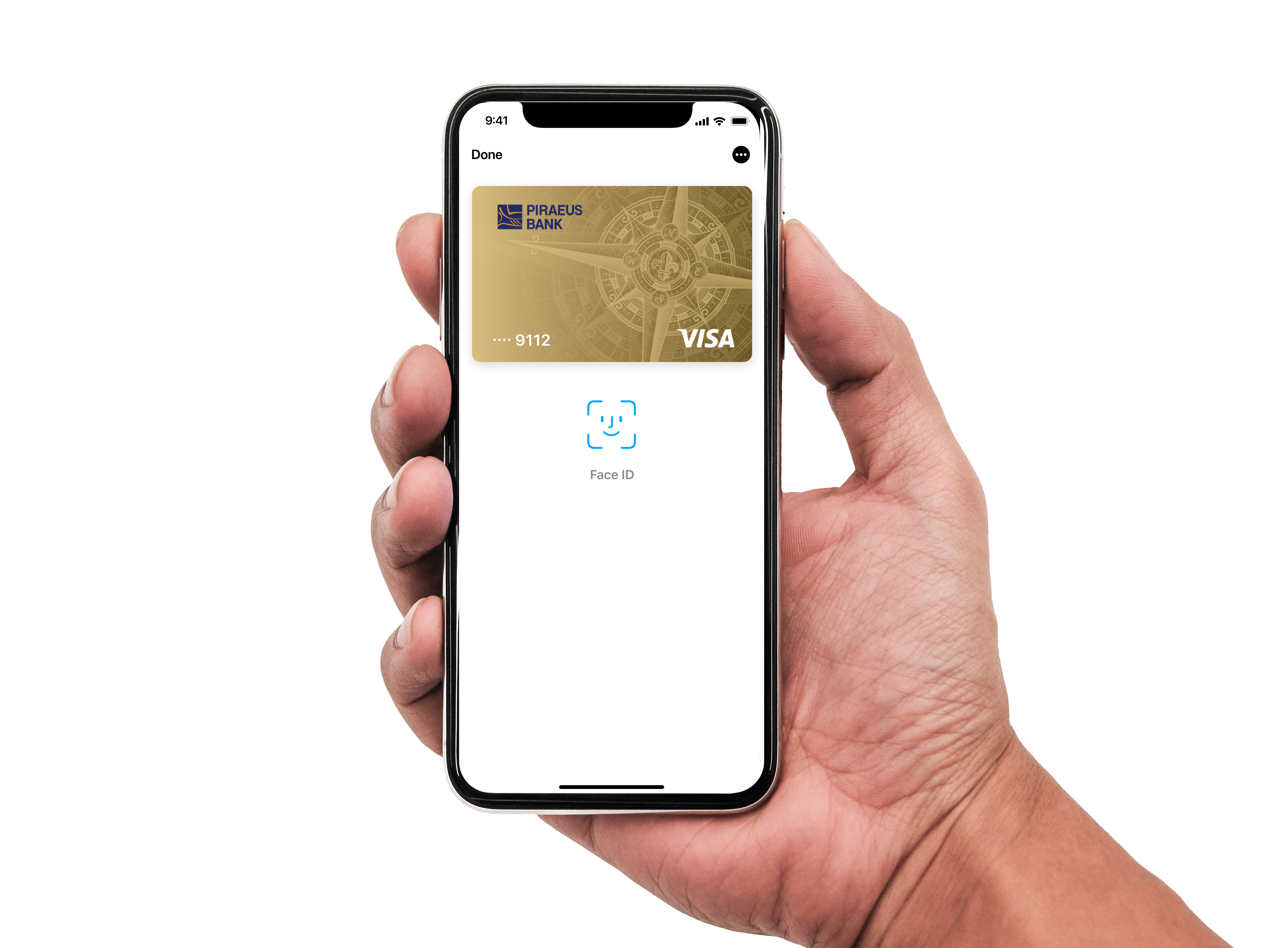
Open the Apple Watch app on your iPhone and tap 'Wallet & Apple Pay'. Then tap 'Add a new Credit or Debit Card'. From there, simply enter your card's CVV code. To add different cards use your camera to enter the card information, or type it in manually.
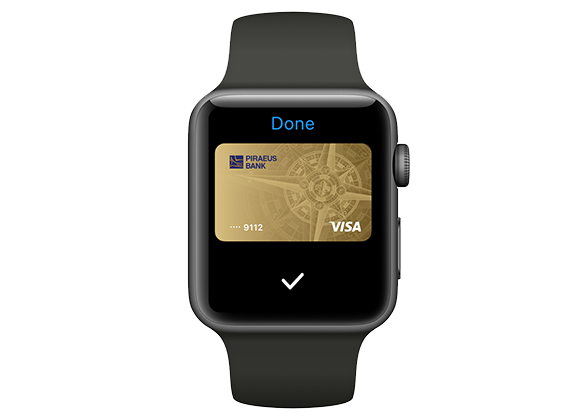
Go into Settings, tap 'Wallet & Apple Pay', and tap 'Add Credit or Debit Card'. From there simply enter your card's security code. Or to add different cards use your camera to enter the card information, or type it in manually. For security reasons, you may need to verify your card. Simply follow the prompts in the Wallet app.
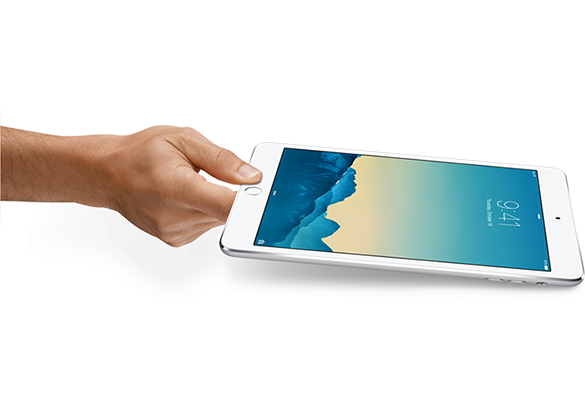
You can use Apple Pay wherever contactless payments are accepted with an iPhone 6/6+ and later models including the iPhone SE, or Apple Watch. Simply hold your iPhone near the contactless reader with your finger on Touch ID. On Apple Watch, double-click the side button and hold the display of your Apple Watch up to the contactless reader. Most Piraeus Bank debit and credit cards can be used in Apple Pay, however some card restrictions may apply. You can make in-app purchases using Apple Pay on your iPhone 6/6+ and later models including the iPhone SE, iPad with Touch ID or Apple Watch. Just select Apple Pay as the payment method and double click the side button for Apple Watch or place your finger on Touch ID for iPhone/iPad. You can also use Apple Pay to make purchases on the web using the Safari browser on your iPhone 6/6+ and later models including the iPhone SE, iPad with Touch ID or Apple Mac. Simply select the Apple Pay as the payment method and then verify either via your iPhone or Apple Watch.
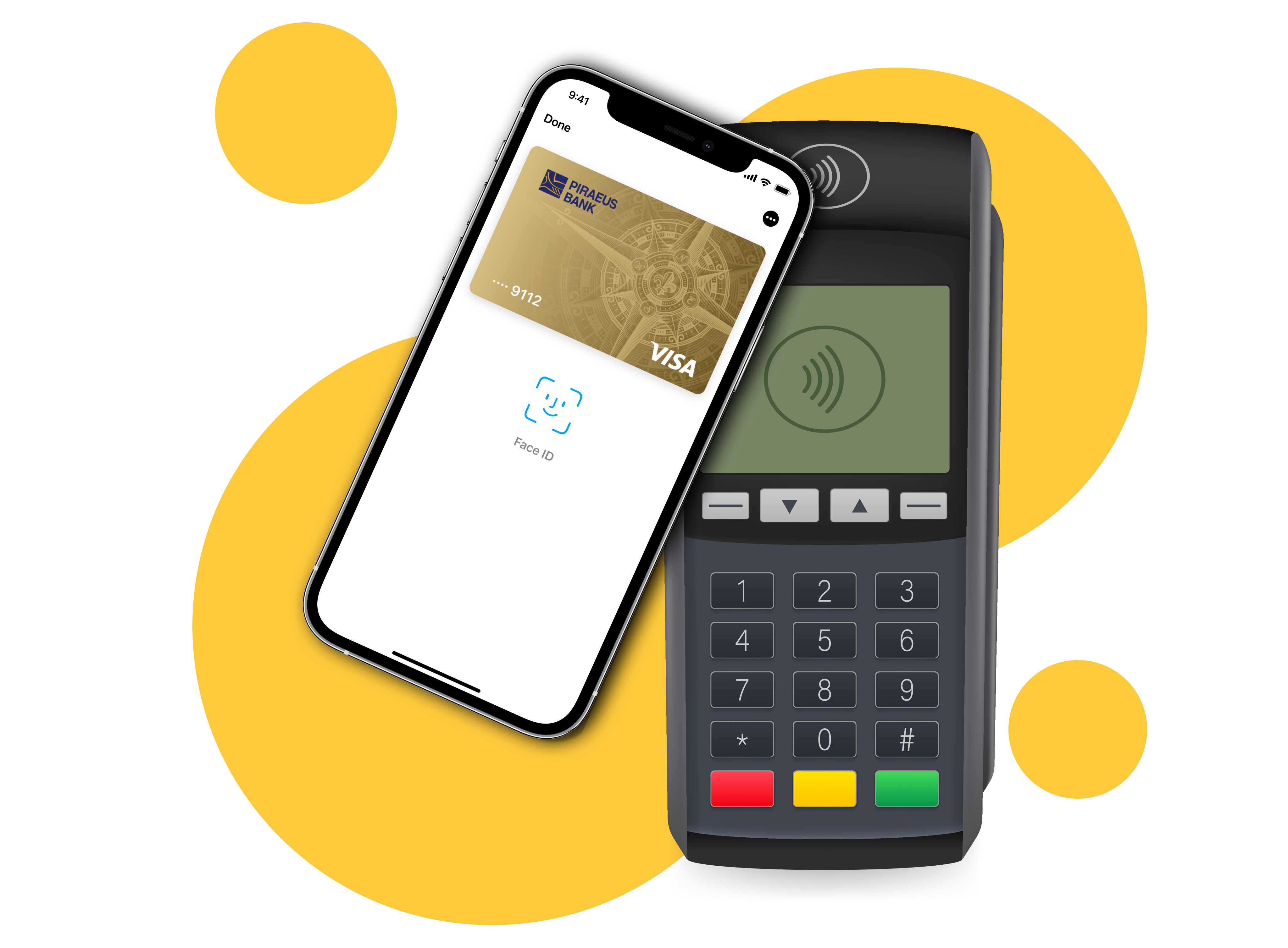
1. What is Apple Pay?
Apple Pay is a quick and easy way to make contactless payments with your Piraeus Bank debit and credit cards using certain Apple mobile devices. You can also use it to pay within apps and using the Safari web browser.
2. Which devices can I use?
Compatible iPhone Models
iPhone models with Face ID
iPhone models with Touch ID (except iPhone 5s)
Compatible iPad Models
iPad Pro, iPad Air, iPad, and iPad mini models with Touch ID or Face ID
Compatible Apple Watch Models
Apple Watch Series 1 and later
3. Can I use my Piraeus cards in Apple Pay?
Apple Pay works with the all of Piraeus Bank debit and credit cards.
4. Where can I use Apple Pay?
You can use Apple Pay to make contactless payments wherever you see the contactless logo.
You can also use it to pay within many apps and on the Safari browser when you select Apple Pay as the payment method.
5. What is the transaction limit?
To protect you from fraud, we may restrict the value or number of payments you can make using Apple Pay, so please make sure you carry your debit and credit cards with you just in case. Some retailers will also limit individual payments to 1500 UAH.
6. Does it cost anything to use Apple Pay?
No. Piraeus Bank doesn’t charge customers to set up Apple Pay or to use it. However, an active mobile data plan or Wi-Fi connection is needed to register.
Your usual debit and/or credit card charges apply to purchases.
7. What is a Device Account Number?
A Device Account Number replaces the need for a card number. It’s used to make secure purchases in stores and in apps. It won’t work if it’s compromised in any way and can’t be used outside of the device that it’s assigned to. You can view this number in your Wallet app by selecting a card and then clicking on the information button.
To view your Device Account Number on your Apple Watch, open the Apple Watch app on your iPhone, tap My Watch/Wallet & Apple Pay. Tap your card to select it, and then you’ll see the number.
8. Як мені розпочати користуватися Apple Pay?
Ви можете налаштувати Apple Pay у додатку Wallet.
Щоб запустити Apple Pay, вам потрібно додати свою картку та переконатися, що ви використовуєте останню версію iOS. Це те, що ви можете зробити за кілька простих кроків. Процес дещо відрізняється в залежності від пристрою.
iPhone 6/6+ і новіші моделі, включаючи iPhone SE
Відкрийте програму Wallet, а потім торкніться знака плюс у верхньому правому куті. Звідти просто введіть код безпеки вашої картки. Щоб додати іншу картку, зіскануйте інформацію про картку за допомогою камери або введіть її вручну.
Apple Watch
Відкрийте програму Apple Watch на своєму iPhone і торкніться «Wallet & Apple Pay». Потім натисніть «Додати нову кредитну або дебетну картку». Звідти просто введіть код безпеки вашої картки, щоб додати свою кредитну або дебетну картку. Щоб додати іншу картку, зіскануйте інформацію про картку за допомогою камери або введіть її вручну.
iPad з Touch ID
Перейдіть у налаштування, торкніться «Wallet & Apple Pay» і натисніть «Додати кредитну або дебетну картку». Звідти просто введіть код безпеки вашої картки. Або, щоб додати іншу картку, скористайтеся камерою, щоб зісканувати інформацію про картку, або введіть її вручну.
Вам потрібно буде завершити процес аутентифікації, щоб ми переконалися, що ви насправді держатель картки. Просто дотримуйтесь інструкцій на екрані.
9. Чи можу я додати свою картку до декількох гаманців Apple Pay?
Звичайно. Ви можете додати свою картку до кількох гаманців Apple Pay на максимум дев’яти пристроях.
10. Як мені змінити картку за замовчанням?
Перша картка, яку ви додасте в Wallet, стане вашою карткою за замовчанням. Щоб змінити картку за замовчанням, виконайте наведені нижче дії.
На вашому iPhone:
На вашому iPad:
11. Чи можу я використовувати декілька карток в Apple Pay?
Так. На кожен пристрій із підтримкою Apple Pay можна завантажити до восьми карток. Якщо ви хочете використовувати одну й ту саму картку на двох різних пристроях, вам потрібно буде завантажити картку на кожен пристрій окремо.
12. Як мені вилучити свою картку з Apple Pay?
Картку можна легко видалити з Apple Pay:
13. Я новий клієнт, як скоро я можу використовувати Apple Pay?
Якщо ви нещодавно відкрили рахунок у Піреус Банку і отримали картку, ви можете додати її в Apple Pay, щойно ваша пластикова картка надійде до вас або на вашій віртуальній картці з’являться дані картки.
14. Чому зображення картки в моєму Apple Pay Wallet відрізняється від моєї пластикової картки?
Іноді зображення вашої картки у гаманці Apple Pay може відрізнятися від зображення на вашій пластиковій картці. Це може бути через те, що зображення картки картки було оновлено Банком. Однак зображення не впливає на використання картки з Apple Pay, якщо інші дані правильні.
15. How do I make a payment with Apple Pay?
Hold your iPhone 6/6+ and later models including the iPhone SE or above near the contactless reader with your finger on Touch ID.
On Apple Watch, just double-click the side button and hold the display of your Apple Watch up to the contactless reader.
To pay within apps, using your iPhone 6/6+ and later models including the iPhone SE, your iPad with Touch ID or your Apple Watch (running watch OS 3 or later) just select Apple Pay as the payment method and double click the side button for Apple Watch or place your finger on Touch ID for iPhone/iPad.
On mobile Safari browser purchases using Touch ID, you’ll need a device running the latest iOS. Simply select Apple Pay as your payment method during checkout. (not all merchants will offer Apple Pay as a payment option).
For desktop Safari browser on your Apple Mac, select Apple Pay as the payment method (not all merchants will have this option) your default card will be presented and verify via your iPhone using Touch ID or via your Apple Watch by double clicking the side button.
System requirements to use Apple Pay on my Apple Mac Safari browser:
16. Will I still earn rewards and get the same benefits from my debit or credit card when using Apple Pay?
Yes, you’ll still get the same rewards, benefits and security that already come with your Piraeus Bank card.
This includes benefits such as Everyday Offers on debit card and credit card purchases.
17. Does Apple Pay Wallet app show my recent transactions?
Yes, for each Piraeus Bank card, you’ll be able to see the last 10 transactions made using Apple Pay on that device. Then all your card transactions will still appear on your card statement in the usual way.
Depending on how a refund was processed, the transaction may not show in Wallet, however it will always be visible in your bank statements.
18. Can I use Apple Pay when I’m abroad?
All retailers who accept contactless payments will accept Apple Pay whether they’re in Ukraine or abroad. Different transaction limits will apply depending on which country you’re in.
If you use Apple Pay to pay with a card abroad, standard abroad charges will apply according to your card terms and conditions. Based on your mobile plan and mobile network’s offering, additional message data charges and foreign transaction fees may also apply.
19. How do I return goods I’ve purchased using Apple Pay?
While some retailers will be able to pay the refund back to the device, others will have to make the refund back to the plastic card. For this reason, always make sure you have your plastic card handy if you require a refund.
Then you’ll need to follow these steps:
If, in some places, a refund can’t be paid directly back to the device on which the transaction was made, then the retailer can make the refund back to your plastic card instead. You can check which card corresponds to the Device Account Number within the Wallet app. Because the refund was processed straight to the card, you’ll not see this transaction in your Wallet. However, you’ll still see it in your bank statements as normal.
20. Why am I receiving notifications and how can I turn them off?
You’ll automatically be set-up to receive notifications from your Wallet app for all payments made through Apple Pay using your Piraeus Bank card.
You can turn off notifications by selecting: Settings>Wallet & Apple Pay>Select Card> Card Notifications, or by tapping the ‘i’ in the Wallet app to get to the settings menu.
21. Is Apple Pay secure?
Apple Pay is secure. A unique Device Account Number is securely stored on a chip on your iPhone, iPad or Apple Watch, so you can make payments with no need to share card details and numbers.
Payments can only be made on your iPhone or iPad once authenticated by you through Face ID, Touch ID or your passcode.
Your Apple Watch is protected by your personal passcode that only you know.
22. Can I lock Apple Pay?
Apple Pay is locked when the device is locked. A device passcode or Touch ID is required in order to use Apple Pay. If you’re using an Apple Watch, as soon as it’s removed from your wrist, it will be locked. It can’t be unlocked without a passcode being entered.
23. What should I do about Apple Pay if my card is lost or stolen?
Please call the Bank straightaway. We will freeze your card so that no further purchases can be made. You should also remove the lost or stolen card from your Wallet app or from your Apple Watch app using the ‘Remove Card’ option. When you receive your replacement card, you’ll need to add the new card to Apple Pay before making any Apple Pay purchases.
24. What if my iPad or iPhone is lost or stolen?
If you have the Find My iPhone app downloaded to your device, you can use it to remotely lock the device and disable the use of Apple Pay.
If you don’t have the Find My Phone app, please call the Piraeus Bank number on the back of your card and mention that you’re an Apple Pay customer so we can disable your card for use with Apple Pay.
25. What if my Apple Watch is lost or stolen?
Please call the Piraeus Bank number on the back of your card promptly and mention that you are an Apple Pay customer so we can disable your card for use with Apple Pay.
You should also go to iCloud and remove your card from your Apple Watch.
26. What if I unpair my Apple Watch from my iPhone?
If you unpair your Apple Watch from your iPhone, all your Apple Pay information will be wiped from your Apple Watch. To use Apple Pay on your Apple Watch again, you’ll need to re-add your card information using the same process as when you first set it up.
27. What happens when I replace or update my device?
If you replace or update your device, you’ll need to add your card(s) again to the Wallet app using the same Apple Pay set up process as you did before.
Be sure to remove your card(s) from Apple Pay before you dispose of your device.
 Phone.: +38 (044) 495-88-88, 593-75-29
Phone.: +38 (044) 495-88-88, 593-75-29
 E-mail: info@piraeusbank.ua
E-mail: info@piraeusbank.ua

Download the Winbank application from Piraeus Bank and open your card Online

Download the Winbank application from Piraeus Bank and open your deposit Online